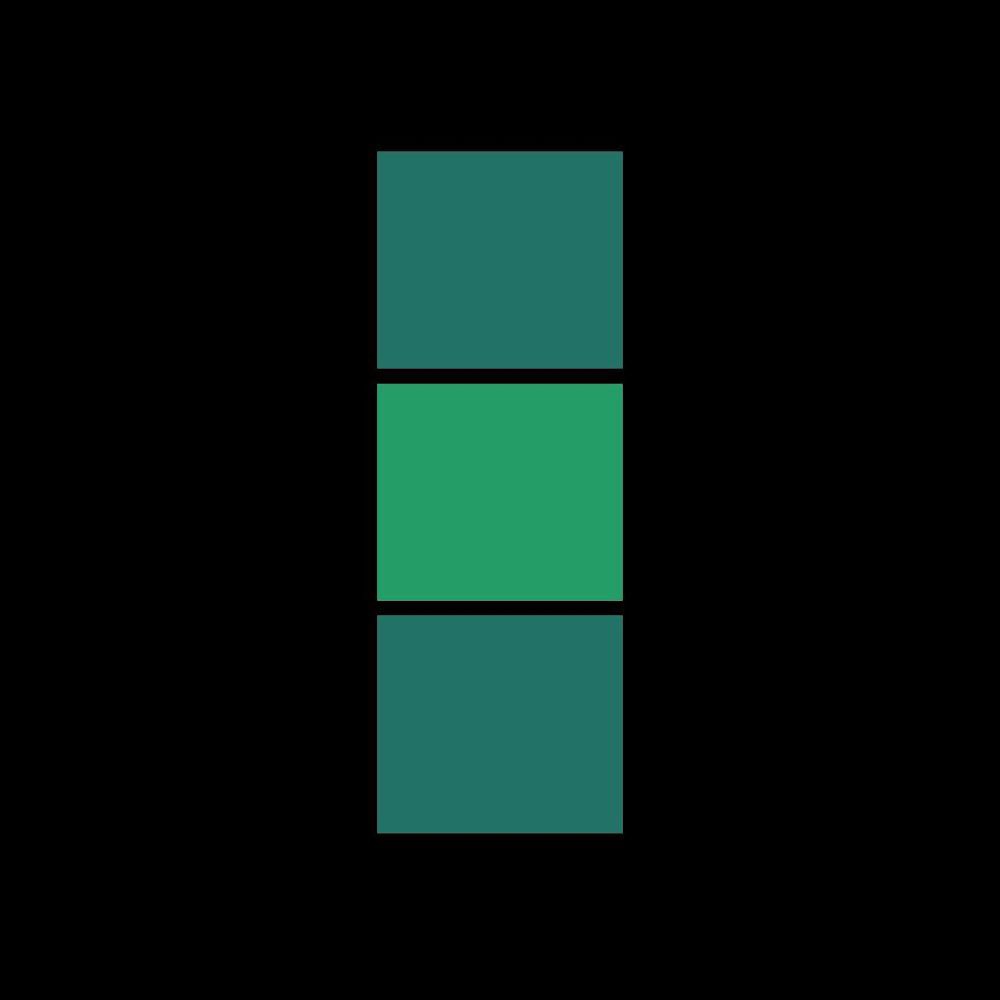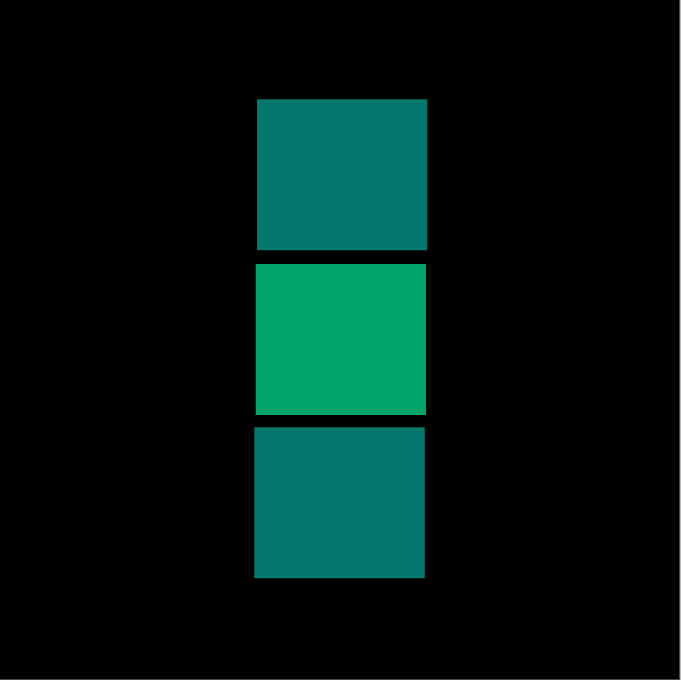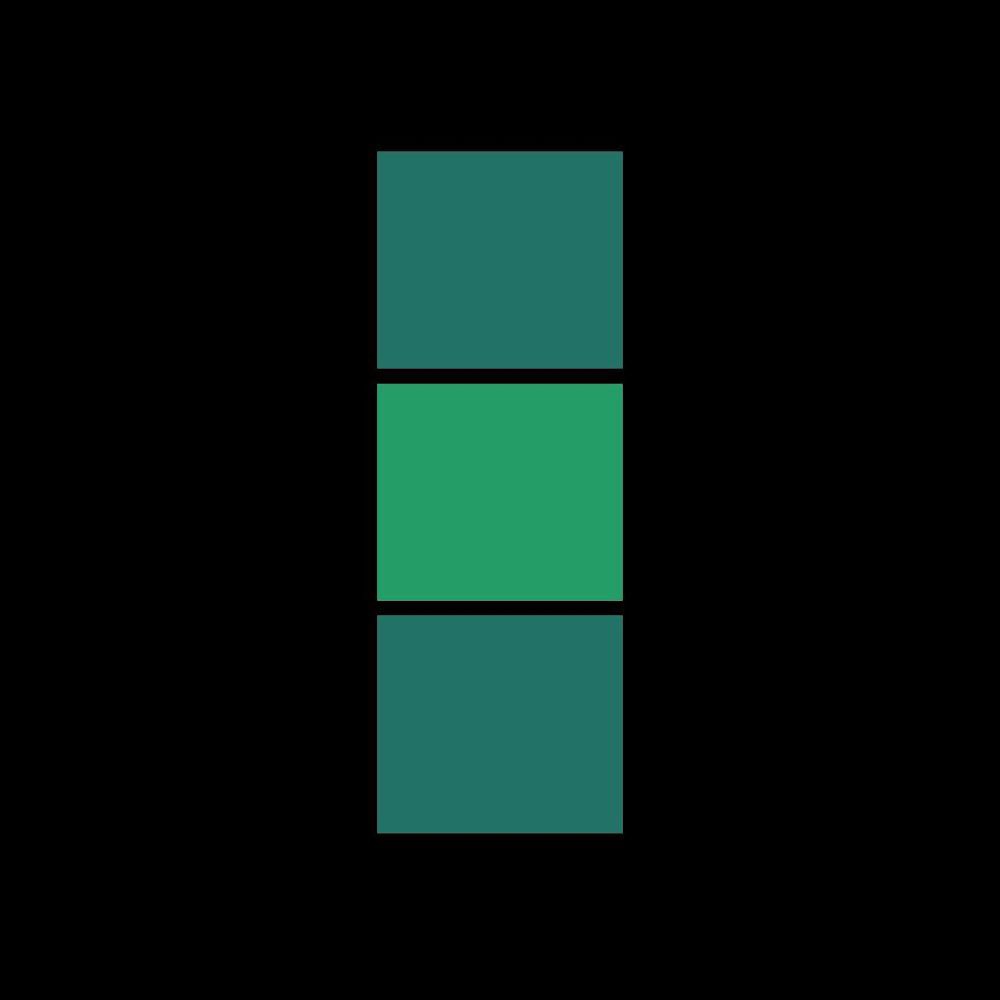Instructions on my Drawing in Illustrator
- Open up Illustrator
- Go to the units box that says "Picas" and then click it and scroll down to inches
- Go to the height and width of and make the heigth and width 7 inches
- Click Create
- Go to the sidebar on the left and 6 tools down on the right column there is a empy box and when you hover over it, it says "Rectangle Tool (m)" Click that box
- Go on the X-axis to 2.64 inches and 1.04 inches down on the y axis
- click and hold and drag to the left corner until you read that the width is 1.78in and the height is 1.58in
- Now go up to the top bar and there will be a white box towards the left of the top bar and hold down shift and click it
- Now go to where it says R: with a number and make that number 35
- Then go to the G box and make that 114
- Move down to the B box and make that number 104
- Hit Okay
- Now you should have a tealish box
- Select that box and hit command c and then command v
- Select that box and move it directly below the first box to 2.72 inches on th Y axis
- Now that the box is in the spot it needs to be, go back to the box on the top bar that is the tealish color that the first box was and shift and click that box
- Go to the R box again where it says 35 and change it to 36
- Then go to the G box that says 114 and change it to 157
- Finaly go to the B box where it says 104 and change it to 103
- Click Ok
- Move your mouse to the first box you created and select it
- Click commnd c and then click command v
- Select the box you just created, hold the shift key on your keyboard and hit the down arrow on your keyboard 12 times
- Now go back to the box tool you drew the first box with and draw a box the size of the entire white background
- Now that the background box is drawn, click the open arrow on the side bar and click it
- Go to the top bar where the white box is
- Click it and pick the color black thats 4 colors to the right
- Now right click the black box and scroll down until you see the word "arrange" and hover over it
- Move your mouse and select "go to back"
My Version
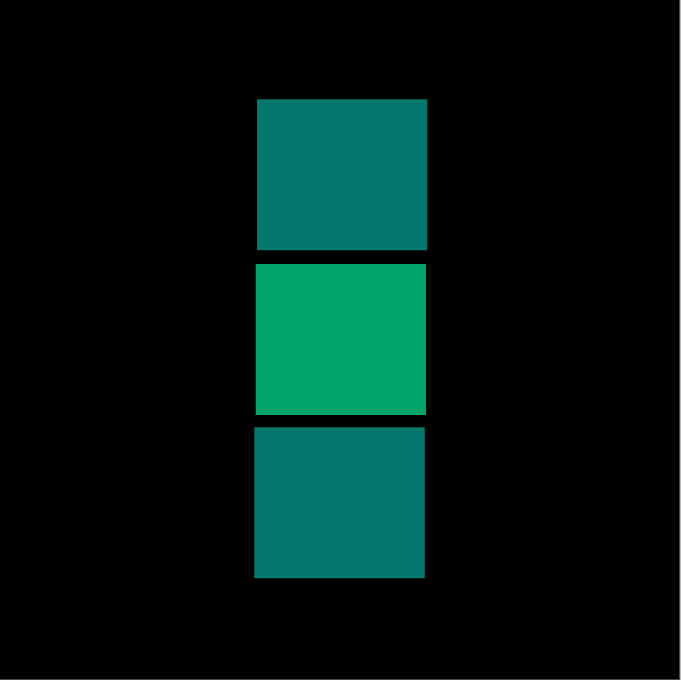
Luis's Version